Next |
Prev |
Top
|
REALSIMPLE Top
- Generate the Golay codes
golayA.wav
and
golayB.wav
using generate_golay.m.
- Open the pd patch golay.pd,
in pd.
- Ensure that the patch is not in editing mode, and check the ``compute audio'' box in the main pd window.
- Adjust the ``Output Volume'' so that when you click on ``Record Response to
Golay A'', the system under test is behaving linearly (i.e. not clipping), but
so that the input signal to the sound interface is not too noisy.
- If there is an input volume on the sound interface, adjust it so that the
levels approximately match those shown in Figure 6 when you click on ``Record Response to
Golay A'' and ``Record Response to Golay B.'' If the sound interface
has no input volume, then you will need to adjust the ``Output
Volume'' accordingly.
Figure 6:
golay.pd after making a measurement
with an appropriate input level
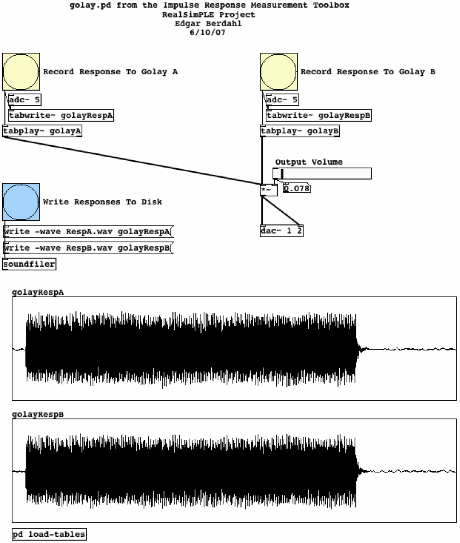 |
- Once you are satisfied with the results, click the ``Write
Responses to Disk'' button.
- pd will write the files RespA.wav and RespB.wav to
disk. Rename these files so that the names match the measurement you just
made. For instance, you might rename them to
hpfRespA.wav
and
hpfRespB.wav
if they corresponded to the measurement of a high-pass filter.
- Run
golay_response('hpf')
in MATLAB or Octave to analyze the measured response. Plots will be created,
and the file
hpfImpResp.wav
will be written to disk.
Next |
Prev |
Top
|
REALSIMPLE Top
Download imp_meas.pdf