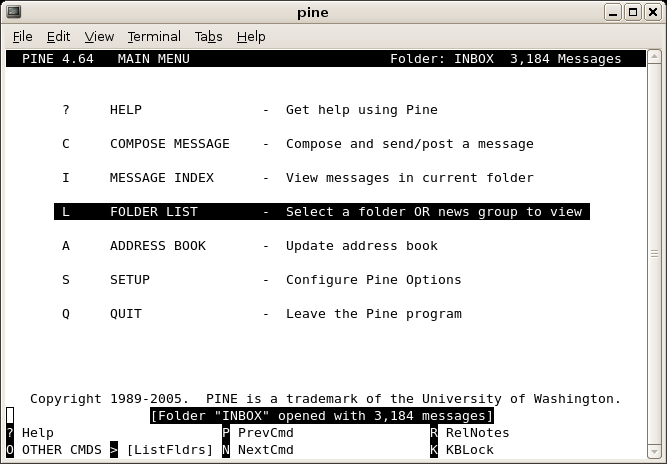
CCRMA Documentation links: index contents overview rooms account staff about
(contents of this file: links to each section)
Since we are using SpamAssassin for spam control at CCRMA, using the
.forward system of forwarding is no longer supported.
Please, do not use a .forward file at
CCRMA. Forwarding is therefore better done in your
~/.procmailrc file, explained in the section on Spam Control.
With CCRMA Webmail you can access your email from a web browser by visiting:
For more information on how to use the webmail interface, see the Roundcube user’s guide
We have a sieve implementation running on our new mail server. You can set your mail filters by editing the sieve files manually, or by editing them from within the webmail interface: https://cm-mail.stanford.edu/mail
On June 22, 2021 at 2:28:50 PM PDT, Nette Worthey said:
Log into CCRMA webmail, go to “Settings” (upper right), and look at “Filters” (NOT, as one might think, “Responses”).
Click the + button in the bottom of “Filter Sets” and choose “managesieve”.
Save that, and once saved, click + in “Filters” and make your Auto Response (name it anything you like).
In “For incoming mail” click “all messages”, then in “…execute the following actions” choose “Reply with message” which will allow you to write your msg. you’d like.
Save that, and at the very bottom of the “Filter definition” window there’s a tiny check box (next to the Save button) that says “Filter disabled”. Usually that will be checked, and when you want to send your auto response, you will uncheck it.
This is general information applicable across any mail client, including:
CCRMA Secure IMAP server:
cm-mail.stanford.edu
port: 10993NOTE: This is not the default port (of 993). Please use 10993 when possible, this is a new mail server which we are transitioning to.
This server requires ‘SSL’ (the secure connection), and authentication using your CCRMA username and password.
NOTE: The following is applicable only if using the old mail server (currently running on the default port of 993):
As part of its configuration, your IMAP client should also have a place to enter your IMAP folder. This is an important part of using IMAP, since this folder will contain all your email folders and subfolders in one location, so that any IMAP client accessing email will show the same set of folders no matter which client you use (the advantage of IMAP). Make sure you have a folder called
Authenticated SMTP Server:
cm-mail.stanford.edu
port: 587
protocol: STARTTLS (Or you could send your outgoing email through another SMTP server, even for messages addressed from your CCRMA email.)
Weirdly gmail’s Check emails from other accounts feature (which lets you read your CCRMA other other email via the gmail interface) supports bad old POP instead of IMAP. That’s probably the only good reason to access CCRMA email via POP. Use these settings:
ccrma-mail.stanford.edu
Alpine is a terminal based email program (formerly known as Pine). That means that you use it from inside a terminal window by typing:
~>alpineThis program is especially good when you have low bandwidth access.
Some CCRMA users prefer this program to any others. Conveniently, it
uses the same IMAP folder as Webmail (mail: see IMAP above)
so that you can configure all your mail clients to source the same set
of folders (the joy, as it were, of IMAP).
Here’s what it looks like:
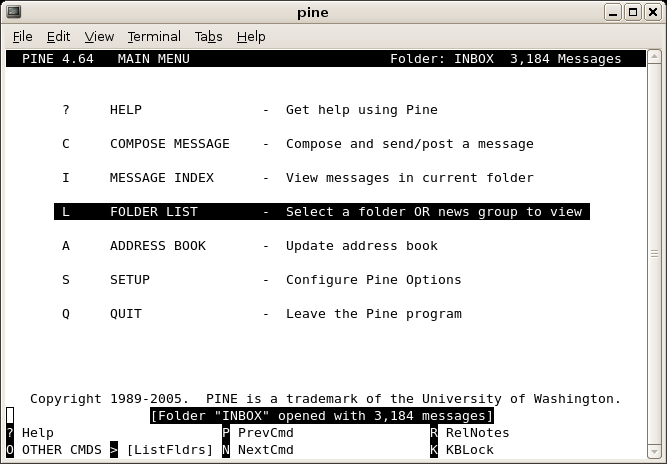
It is a very simple program based on the ‘pico’ text editor. It does take some getting used to however. Its advantage is that it requires less internet bandwidth to work, so it’s great for quick reads and access in remote locations. Lots of CCRMA folks love this program, so don’t hesitate to ask around. There is no mouse interaction, but lots of arrow and single text key input for navigation and email functions.
Normally the email list local-users@ccrma consists of
the CCRMA users who have physically been in the building recently, using
evidence such as logging into a CCRMA Linux
Workstation or authenticating to CCRMA
wifi with your @ccrma credentials.
However, if you want to continue to receive “who took my stapler?!?” and “free cake in the fridge” type emails even after moving away from the Bay Area, you can use this trick to “force” your inclusion in the list:
Log into your CCRMA account
In your home directory create a file named
.ccrma.conf
Put this one line of text inside the file:
localUsersListTimer= -1This page of CCRMA documentation last committed on Fri Jan 13 17:54:24 2023 -0800 by Matthew James Wright. Stanford has a page for Digital Accessibility.