SLOrk/Instruments/SMASH
From CCRMA Wiki
For MORE Information about SMASH!™ by Michael Berger, please see the Wiki by Group17 here.
SMASH!™ (SMASH_03.ck)
- Run miniAudicle, open file: "SMASH_03.ck"
- [You will need miniAudicle 0.1.3.9 to run this properly]
- BEFORE ADDING TO SHREDULER:
- select mode 0, 1, 2, or 3 (line 6 of code):
- adjust SMASH™ attack threshold (line 20) if needed
- 50 for MacBook Pro 17"
- 80 for Black SLOrk Macbook
- (adjust to feel, see explanation in Morning SMASH! above)
- Add Shred!
- Lock miniAudicle window with 'cmd + E'
- if the Virtual Machine hangs, click "Continue" not "Abort"
- PLAYING INSTRUCTIONS
- Playing SMASH!™ "Tones":
- tap anywhere on the MacBook or on the floor or the table supporting the computer, sounds will be triggered by your tapping (pitches will be randomly chosen by the computer from the array of intervals given in lines 35 through 37 of the code)
- get a feel for the force you need to trigger sounds, softer taps will result in shorter tones, harder with longer
- if the triggering is not responsive, unlock the window, remove the shred, and adjust the threshold value on line 20 of the code to the appropriate level (higher values result in less responsiveness)
- try scrolling two fingers up and down on the trackpad after you trigger a note, this action will move the resonant frequency of a low pass filter on the sound and thereby give you control over the timbre
- holding a letter key while tapping will force the triggered tone to be a certain pitch
- the letters are ordered from lowest to highest: A, W, S, E, D, R, F, T, G, Y, H, U, J, I, K, O, L, and P. (zig-zag order)
- each letter is associated with a position in the pitch array; i.e. A will be pitch #0, W pitch #1, and so on.
- if the array is shorter than the number of keys (A-P) then the pitch-assignments will cycle; i.e. if there are only 3 notes in the array, A, E, F, Y, J, and O will isolate pitch #0, W, D, T, H, I, and L will isolate pitch #1, and so on.
- [you can trigger a note and isolate its pitch by roughly typing the letter key of your choosing]
- holding the RIGHT SHIFT button will sustain any tones triggered until the button is released.
- the SPACE BAR will mute the audio if the volume is not already muted, and restore it to maximum (1.0) again if pressed a second time
- the UP and DOWN arrows increment and decrement the overall volume level by 5% each.
- the number keys: 1, 2, 3, 4, 5, 6, 7, 8, 9, and 0 will choose between different envelope lengths: 1 being the shortest, and 0 the longest (default is 4).
- select pitch register with "[" and "]" (down and up respectively)
- chose registers starting on C2 to C7
- select pitch register with "[" and "]" (down and up respectively)
- Playing SMASH!™ "Scratches":
- move one finger around on the trackpad, you will hear a "scratching" sound.
- the sound increases in frequency when the speed of your finger motion increases
- the sound will stop if your finger stops
- a flick of the finger, or an abrupt release will cause the sound to continue after you stop touching the pad, touching the pad again and releasing more carefully will then stop the sound
- motion upwards will lower the "pitch" of the noise, motion downwards will increase it
- clicking the trackpad button will reset the pitch of the noise
- if the pitch of the noise goes too high the filter will begin to fold over onto itself, this causes the glitch-noises that are utilized in Evening SMASH!™.
- move one finger around on the trackpad, you will hear a "scratching" sound.
- Please see the photo below for a summary of these controls.
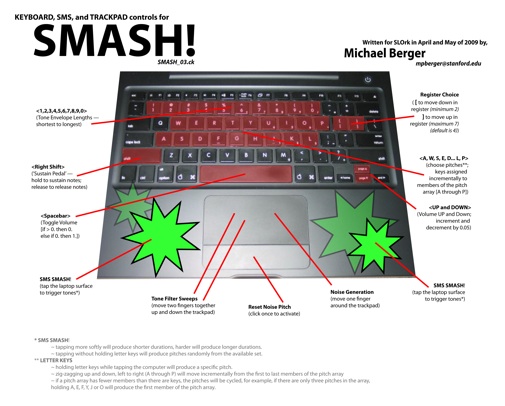 (LARGER VERSION HERE)
(LARGER VERSION HERE)