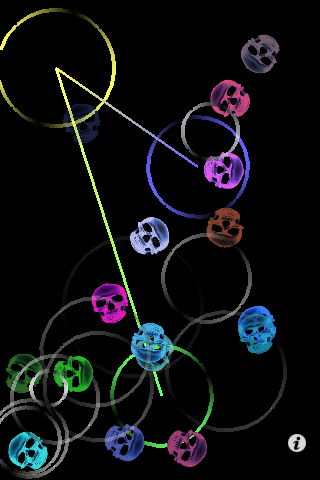The Sonic Skull Shot is a sling shot that throws skulls. It also makes a pluck string sound each time you throw a skull. This sound depends on
the length, on the position and on the distance of the launcher point to the other two points. The sound is synthesized using the StiffKarp
instrument from the STK.
Collisions between skulls are also implemented, and a disotrted Mandolin sound is played each time one occurs (Mandolin comes in the
STK)
To throw a skull, place two fingers in the screen. A String will appear, now you have to stretch (with yet another finger) it and let it go. A skull
will be shot in the direction of the sling shot. You can throw up to to 15 skulls!
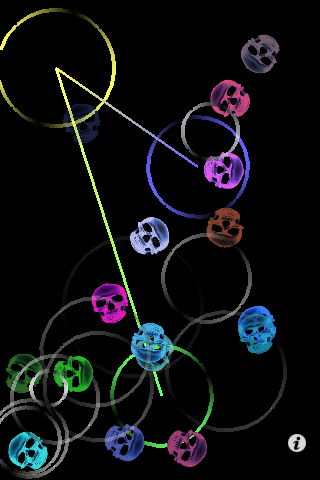
The movement of the string when it only has two vertices reflects the sound that is being played right now. The skulls will fade out when they slow down too much.
You can also remove all the skulls on the screen by shaking the device (this setting can be turned off in the settings screen).
You can change some settings on this applications by pressing the "i" button

- Gravity: When turned on, you can make move your device to move all the skulls around (Default: Off)
- Reverb: Adds/Remove reverb to the sound (Default: On)
- Shake: Adds/Remove ability to remove all skulls when shaking the device (Default: On)