* * * * * * CHOWDHURY DSP * * * * * *
Truculent software for truculent music.
NewMixer
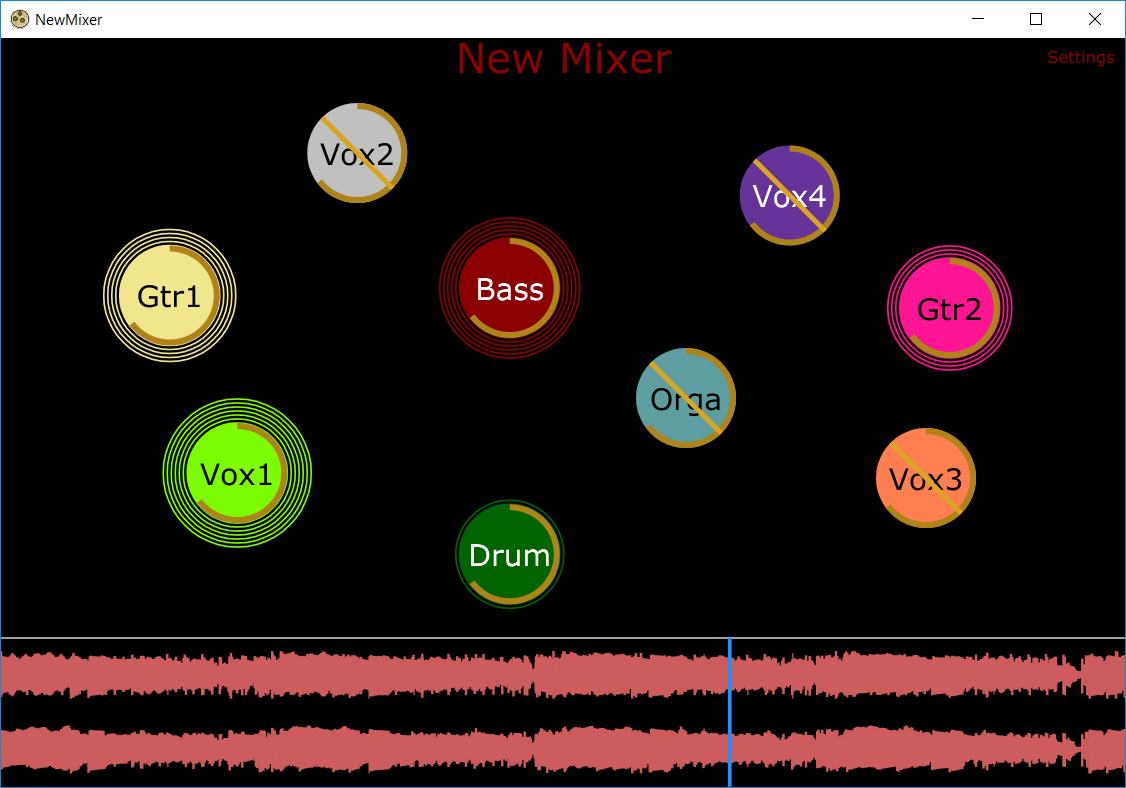
An audio mixing tool that allows the user to visualize audio sources by their location in space rather than as channels on a mixing board.
Installation
- Download the latest release →
- Windows users can run the installer to set up NewMixer
- Mac users can download and run NewMixer.app (Note that you must change your settings to run programs from unidentified developers)
Getting Started: Mixing
Creating and opening sessions
- To create a new session, right-click and select “New Session”
- To open an existing session, right-click and select “Open Session”
- Select a “.chow” file from your computer to open
Add tracks:
- Right-click and select “New Track”
- Select wav audio files from your file explorer
- N.B: All files in a session must be exactly the same length
Mixing Tracks
- Use the space bar to play/pause (All tracks are muted initially)
- Each circle represents a track, hover your mouse to see the track name, click to select
- Move the track around the virtual space by dragging or using the arrow keys
- Make the track louder/softer by using “ALT + click” and drag
- Press “m” to mute/unmute, “s” to solo/unsolo
- For more actions and keyboard shortcuts, right-click the track
Automation
- To record automation for a track, press “a”
- When a track is armed, a pink circle will appear around it, when it starts recording automation, the circle will turn red
- Automation will automatically stop recording at the end of the song, or when the song is paused
- To delete recorded automation, press “SHIFT + DEL”
Saving sessions
- To save your session, right-click and select “Save Session”
- If this is your first time saving your session, you will be asked to name your session and choose a save location.
- The files for your tracks will be copied into a “Stems” folder
Special thanks to Ge Wang and Andrew Garver for inspiration and support