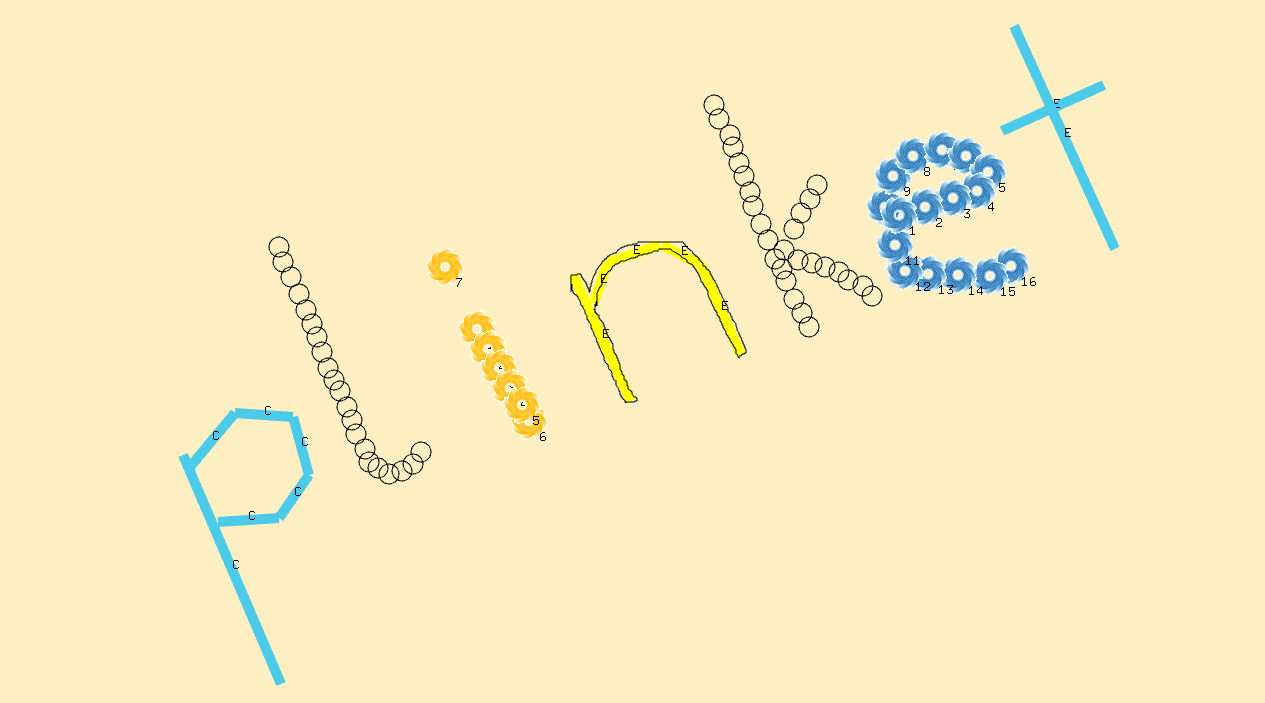Instructions for download:
Mac Executable:
- Download .zip file and extract to folder of choice
- Run the executable and enjoy!
PC/Linux Executable:
Coming Soon...
Source Code (Mac only)
- Download and install openFrameworks 0.9.0 here:
- Download and extract source code files:
- Place the folder named 'plinket' into:
- of_v0.9.0_osx_release->apps->myApps
- Download and extract modified openFrameworks addons:
- Place each of the addons into:
- of_v0.9.0_osx_release->addons folder
- Compile and run!
User Guide:
- Step 1: Start your sequence by pressing 'p'; this releases a ball into your world that falls according to gravity.
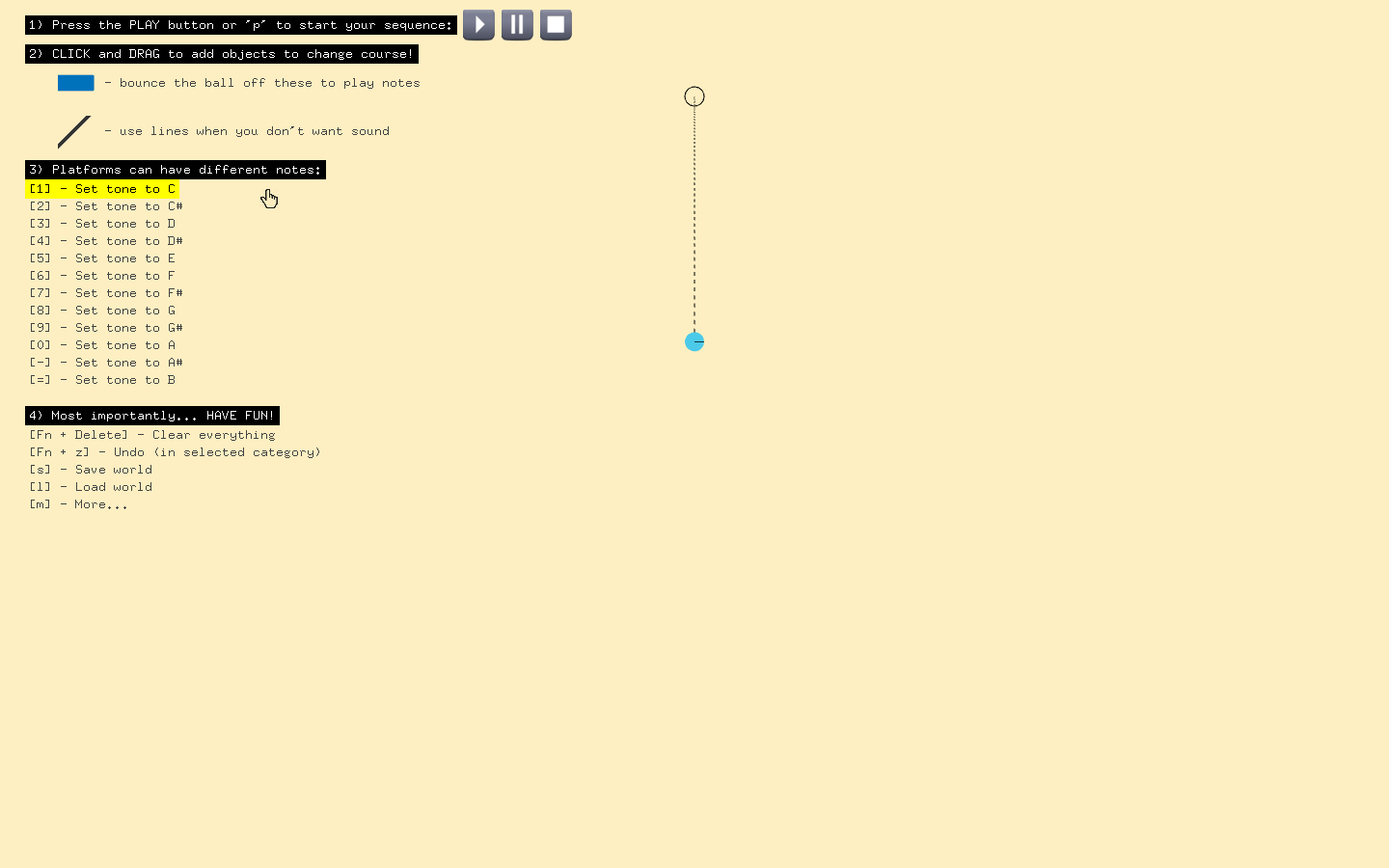
- Step 2: Add platforms into your world by clicking and dragging - these platforms will play a specified note anytime a ball collides into it!

- Step 3: Press 'v' to go into selection mode, and easily reposition platforms or change their notes! Notes can be specified by pressing their respective key on the keyboard {C, D, E, F, G, A, B}, with SHIFT specifying a sharp and COMMAND specifying a flat, or by utilizing the numeral keys on the keyboard.
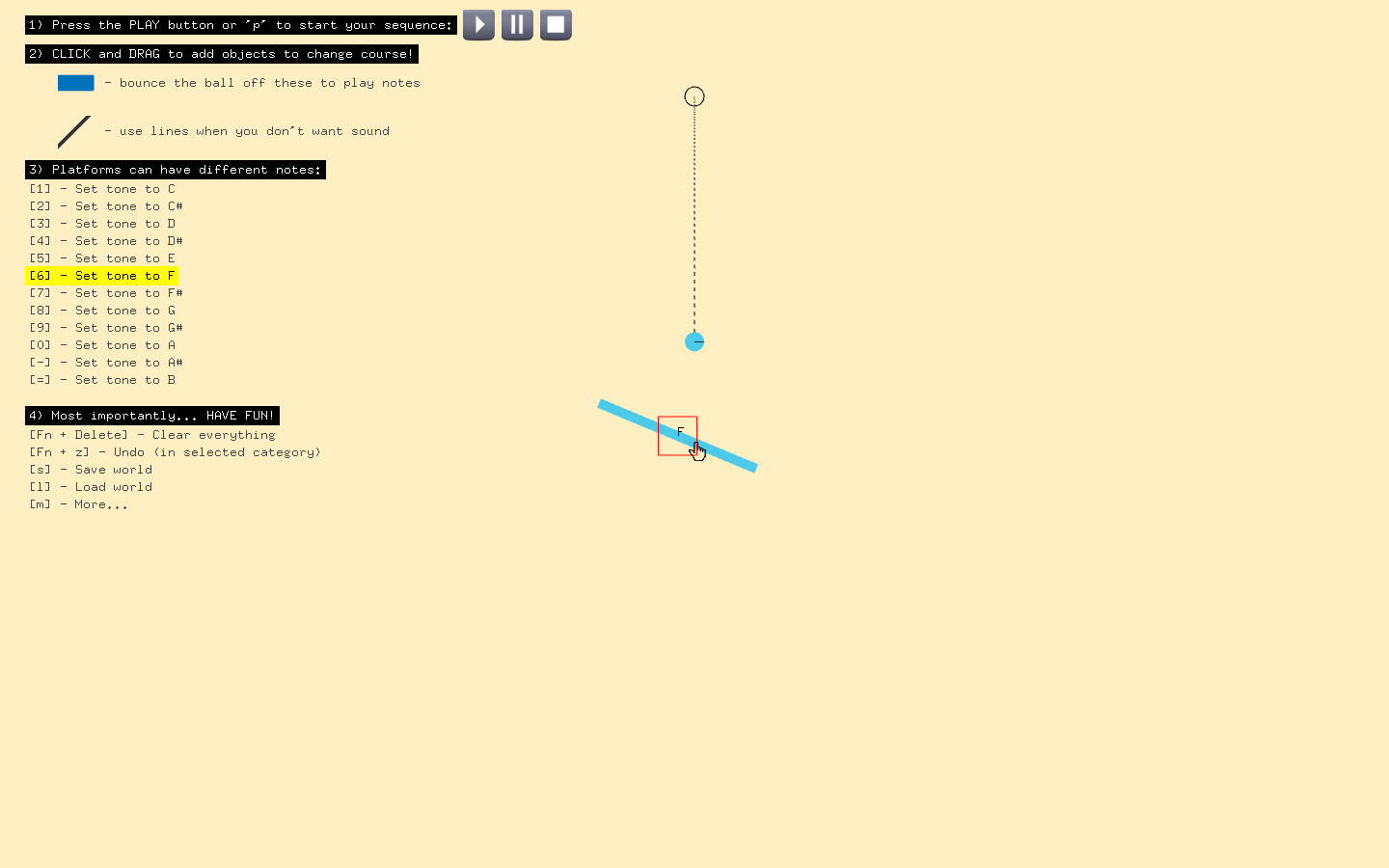
- Step 4: Press 'j' to introduce a checkpoint flag; subsequent plays of your world will start from the checkpoint so you don't have to play your creation from the beginning everytime! 'k' to remove all checkpoints.
 Step 5: Those are the basics, HAVE FUN and create away! The full comprehensive list of features is included below.
Step 5: Those are the basics, HAVE FUN and create away! The full comprehensive list of features is included below.
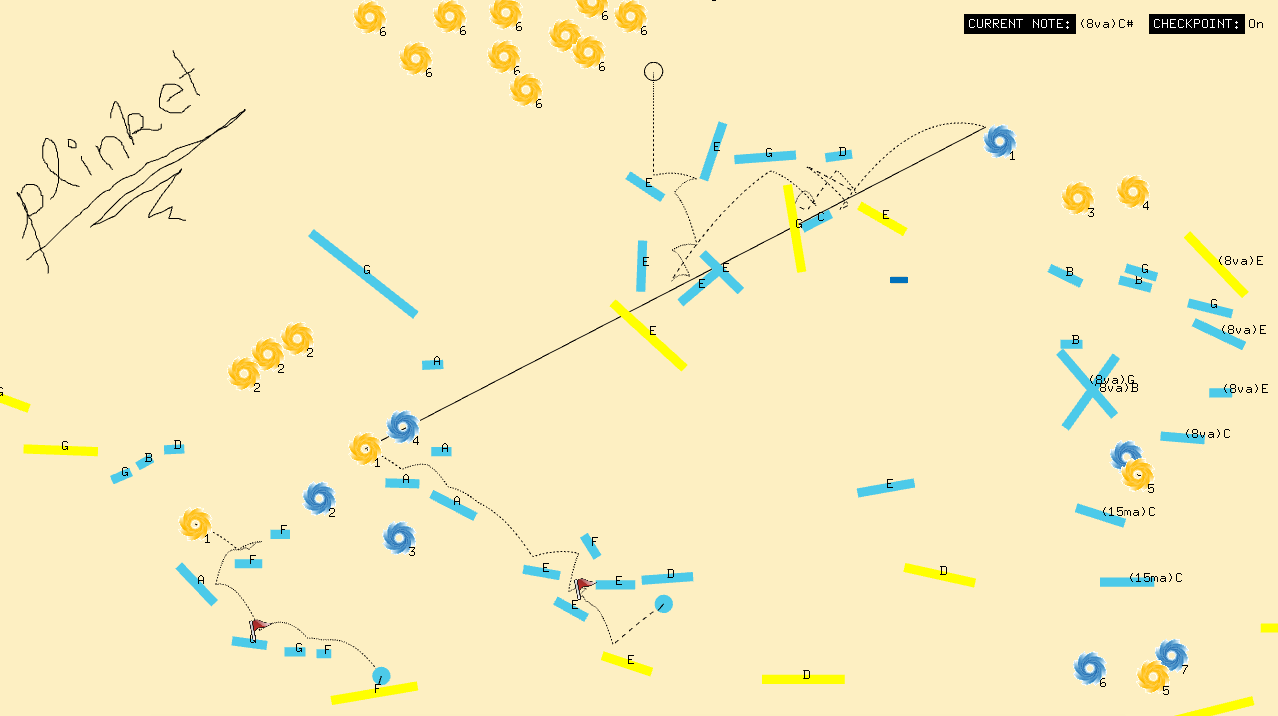
Command Line:
- 'q' - Line mode, click and drag to draw lines that balls can collide off
- 'w' - Start point mode, click for additional balls to drop each time the world is played
- 'r' - Rectangle mode, click and drag to add rectangular platforms for balls to bounce off
- 't' - Trampoline mode, same as rectangle mode except drawn platforms will add acceleration to the ball
- 'SHIFT' + 'r' - Rotating rectangle mode, drawn platforms will rotate continuously (but will always start in the same position) *Note: Except for checkpoints, that's a slight error that will be fixed in plinket 2.0
- 'SHIFT' + 't' - Rotating trampoline mode, same as rotating rectangle mode except with trampolines
- 'FN' - Exact mode, holding down the FUNCTION key while clicking and dragging a rectangle or trampoline will limit them to perfect 45 degree angles
- 'y' - Entrance portal mode, click to add entrance portals that will teleport balls to all matching exit portals
- 'u' - Exit portal mode, click to add matching exit portals to entrance portals
- 'v' - Selection mode, click and drag on the screen to move around the world, click and drag on objects to reposition them, and click to select objects to enable changing their specified note or portal pair number
- '{c, d, e, f, g, a, b}' - Change the selected or specified note to match the note denoted on the keyboard
- '{1, 2, 3, 4, 5, 6, 7, 8, 9, 0, -, =} - Alternatively, use the top numeral row to specify the 12 semitones from C going up to B
- 'SHIFT' - Sharp the current or specified note
- 'COMMAND' - Flat the current or specified note
- 'z' - Lower the current or specified note an octave
- 'x' - Raise the current or specified note an octave
- 'p' - Play your sequence, will create a ball from each existing starting point
- 'FN' + 'p' - Pause your sequence, can resume by pressing 'p' again
- 'DELETE' - Stop your sequence, OR delete an object while in selection mode
- 'TAB' - Toggle 'trickle' mode, balls will continuously drop from starting points periodically
- '~' - Clear all balls
- 'FN' + 'z' - Undo, will remove the last added object in the current mode you are in
- 'FN' + 'DELETE' - Delete EVERYTHING and clear the whole world of objects and balls
- 'j' - Create a checkpoint, ball positions will be saved and can be played from those positions
- 'k' - Remove any existing checkpoints
- 'n' - Toggle showing ball trajectories
- 'i' - Zoom in
- 'o' - Zoom out
- 'm' - Toggle basic/advanced instructions
- 'h' - Hide instructions
- 's' - Save the world, will be written to file and placed in default 'data' folder
- 'l' - Load the world, can choose from any exisitng data file in your directory