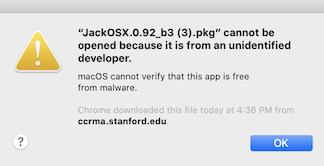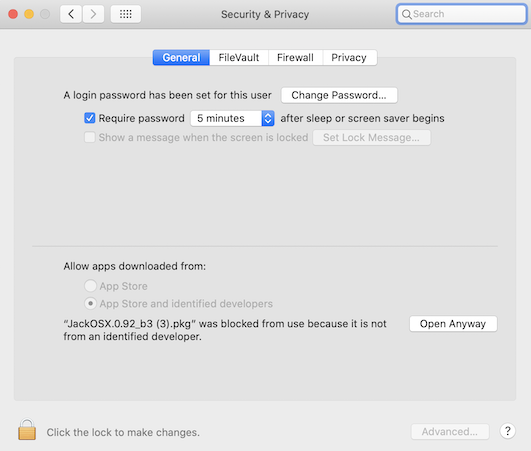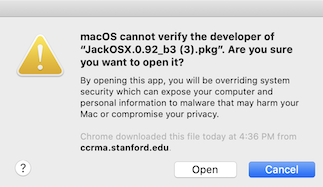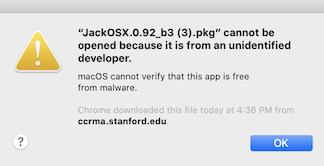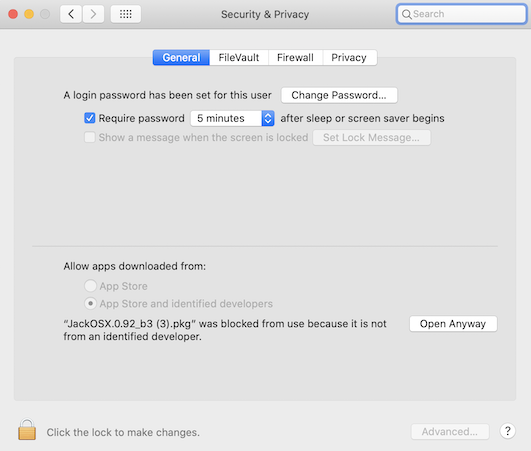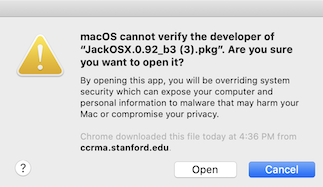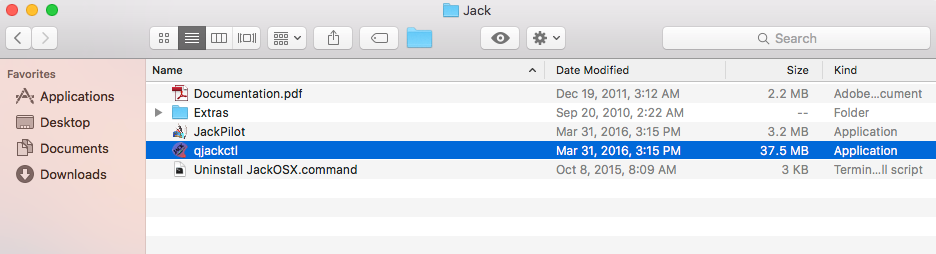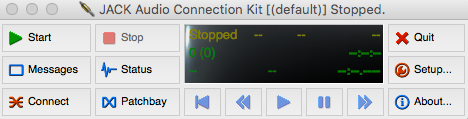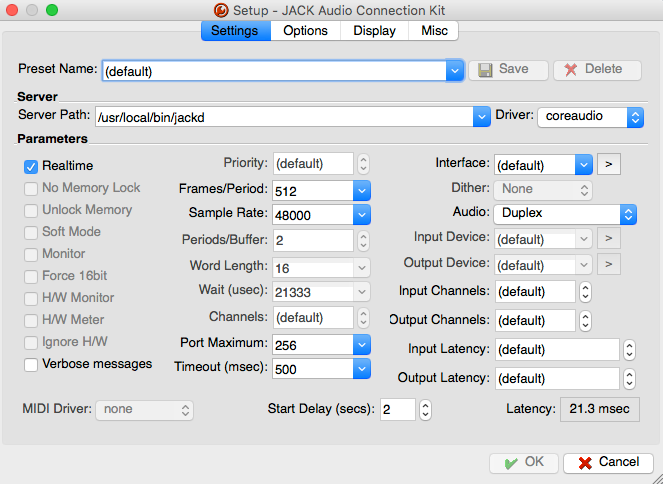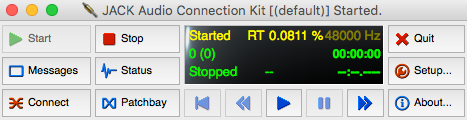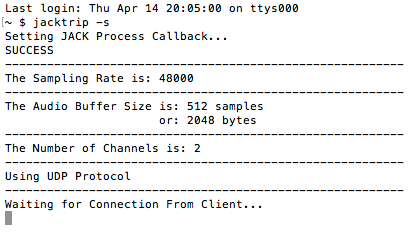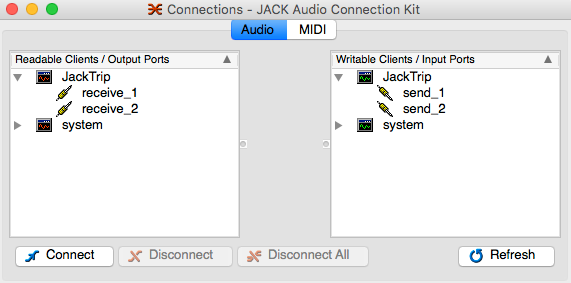JackTrip for OS X
Instructions for installing Jack and JackTrip
Installing Jack
Since JackTrip works with Jack, it is important that you download and install Jack before you install JackTrip.
- For new installations of JackTrip, download Jack for OS X here. Not all versions of Jack work with JackTrip and recent versions of OS X. For legacy versions of JackTrip on El Capitan and later, download Jack here.
- Double click on the .pkg file to install
Optionally, you can save and load Jack connections with JMess. Download and install the package file here.
- After you click on the .pkg installation file, you may see the prompt below, depending on your security settings. Click OK and proceed to Steps 4 & 5.
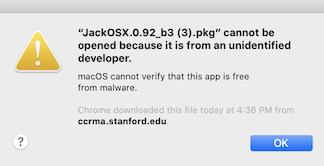
- Press the Command and Spacebar keys, type "Security & Privacy" and click Open Anyway towards the bottom:
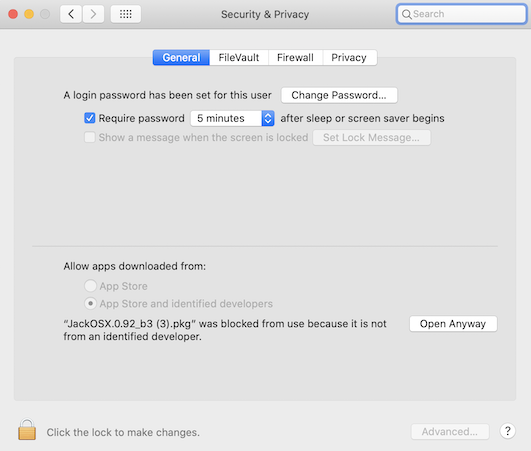
- Click Open at this prompt:
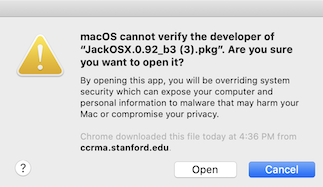
Installing JackTrip
- If you are running macOS High Sierra, Mojave, Catalina or Big Sur, download the JackTrip 1.3.0 installer package.
More experienced users who wish to experiment with running different versions of JackTrip in parallel can download the 1.3.0 standalone executable here.
On older OS X releases, download the JackTrip 1.1 installer. The JackTrip 1.2.1 installer is available here.
- Follow the directions to install. If you encounter a prompt saying the .pkg file cannot be opened because it is from an unidentified developer, follow Steps 3-5 of the Jack installation instructions above.
Instructions for running Jack and JackTrip
Running Jack
-
Jack has a GUI program call qjackctl. It can be found in the Applications folder for Jack. Open the program:
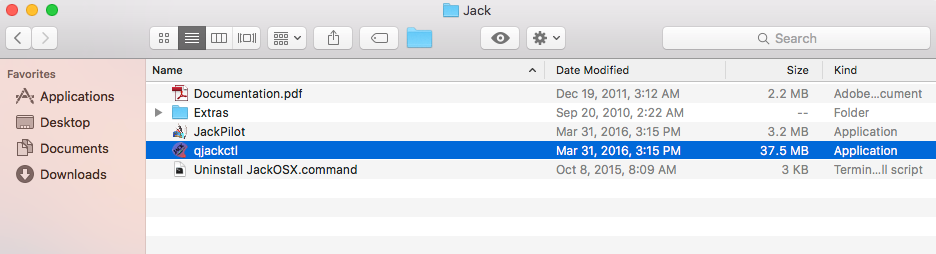
The QJackCtl program looks like this:
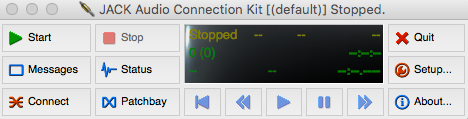
-
Click on the Setup... button. You should see the Setup window:
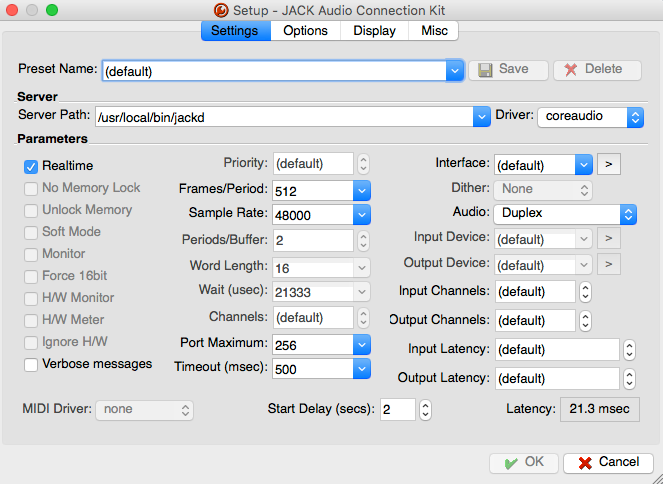
-
In the Setup window, select coreaudio for the Driver. You can also change the values for Frames/Period and the Sample Rate. Also note the Server Path. This may be important if there is an error. See below.
-
Say Okay and then click the Start button. If Jack started, it should look like this:
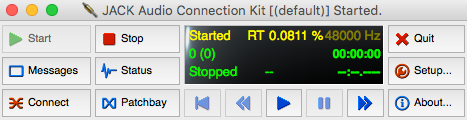
Note: if you get error, try changing the Server Path setting mentioned earlier to /usr/local/bin/jackd instead of just jackd.
Running JackTrip
- JackTrip is run from a terminal. To open the Terminal application, go to Applications, then Utilities and open the terminal

-
In the terminal, type jacktrip -s. If JackTrip is running, you should see the following in the terminal:
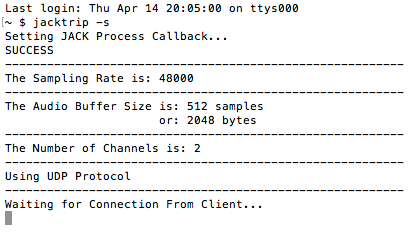
-
In the Jack window, click the Connect button. If JackTrip is running properly, you should see it in the Connections window:
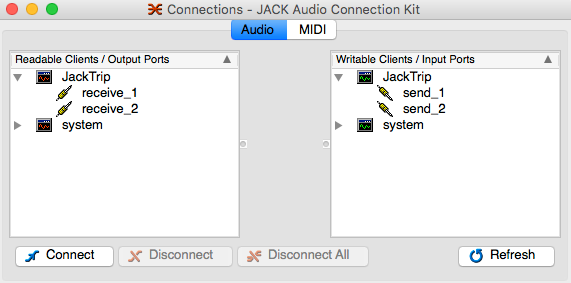
- Type Ctrl-C to exit JackTrip