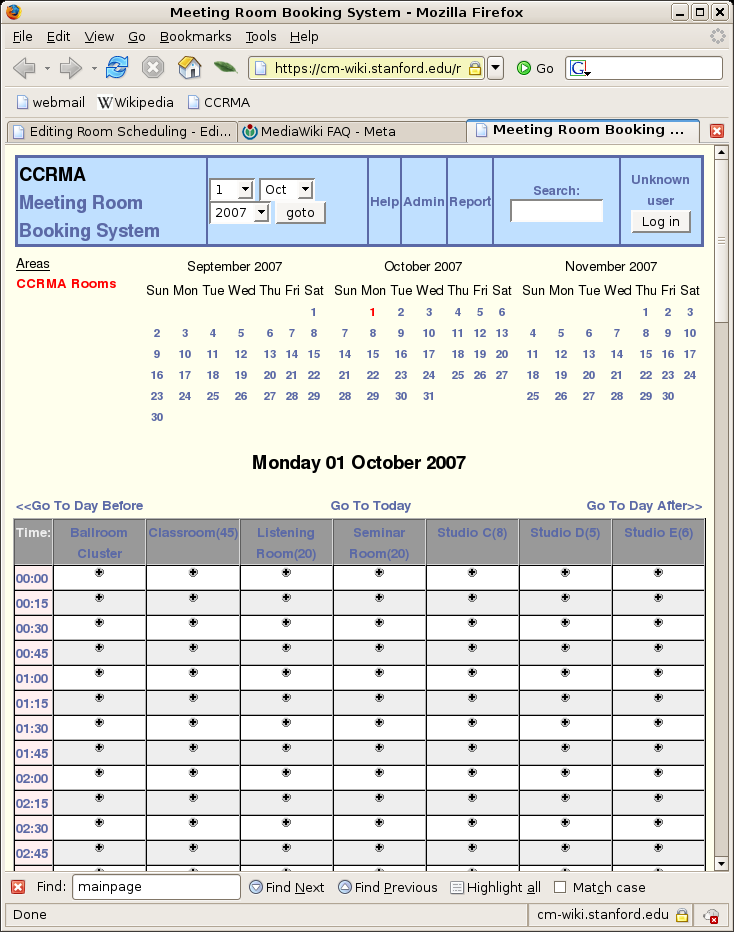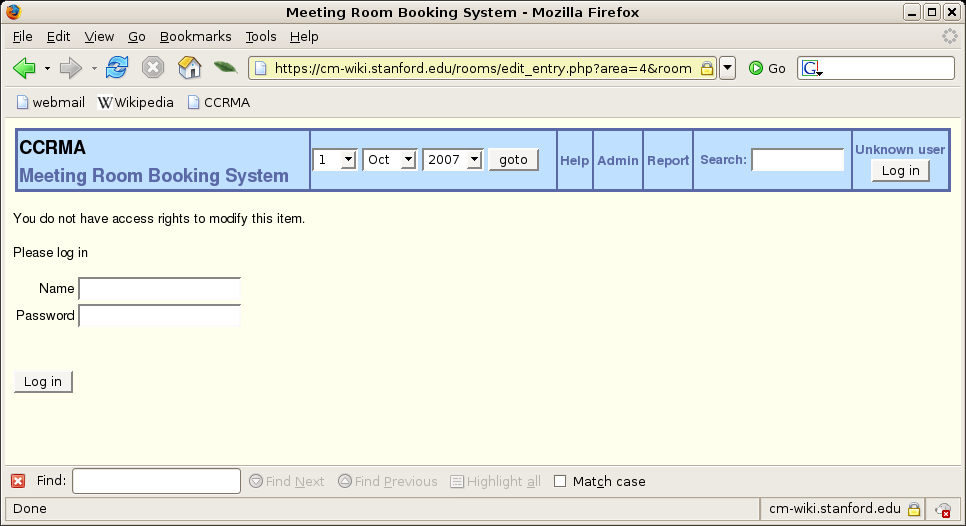Difference between revisions of "Room Scheduling"
(→How to Schedule) |
(→How to Schedule) |
||
| Line 17: | Line 17: | ||
Notice that time is in increments of 15 minutes. Stanford events (especially classes) tend to be scheduled often at 5 minute increments. For our purposes, please round to the nearest 15 minute increment. | Notice that time is in increments of 15 minutes. Stanford events (especially classes) tend to be scheduled often at 5 minute increments. For our purposes, please round to the nearest 15 minute increment. | ||
| − | To make a reservation simply click on the table cell whose ''column'' is the room you wish to reserve and ''row'' is beginning time of your reservation. You'll then be presented with the registration web form | + | To make a reservation simply click on the table cell whose ''column'' is the room you wish to reserve and ''row'' is beginning time of your reservation. You'll then be presented with the registration web form that looks like this (for this example, I chose to reserve a room ): |
| + | |||
| + | [[Image:rooms-login.png]] | ||
| + | |||
[[Category:CCRMA User Guide]] | [[Category:CCRMA User Guide]] | ||
Revision as of 14:29, 1 October 2007
CCRMA uses a web-based scheduling system located here:
http://ccrma.stanford.edu/rooms
With the exception of the CCRMA Stage and the Recording Studio you can reserve any of the following rooms at CCRMA subject to a maximim of 8 hours per week.
Please keep the rooms clear of trash, even if you find some in there when you arrive. And, please never place food or liquids anywhere near the gear.
How to Schedule
Point your browser to: http://ccrma.stanford.edu/rooms.
There you will meet the CCRMA "Meeting Room Booking System" which looks like this:
Notice that time is in increments of 15 minutes. Stanford events (especially classes) tend to be scheduled often at 5 minute increments. For our purposes, please round to the nearest 15 minute increment.
To make a reservation simply click on the table cell whose column is the room you wish to reserve and row is beginning time of your reservation. You'll then be presented with the registration web form that looks like this (for this example, I chose to reserve a room ):