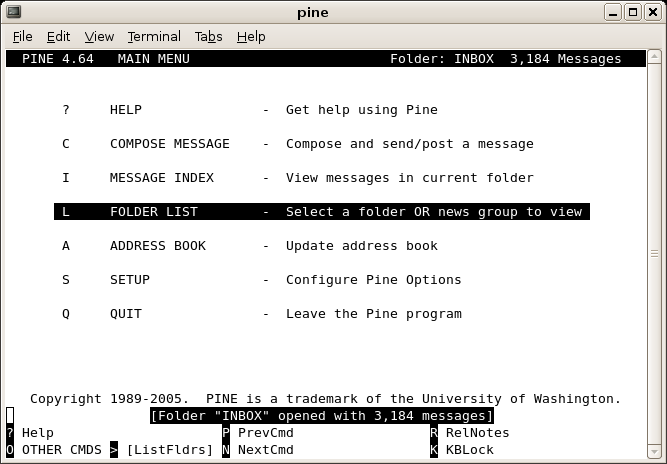Difference between revisions of "Email"
(→IMAP Receiving) |
(→From outside Stanford) |
||
| (27 intermediate revisions by the same user not shown) | |||
| Line 1: | Line 1: | ||
| + | ==Email Forwarding== | ||
| + | |||
| + | Since we are using SpamAssassin for spam control at CCRMA, using the <code>.forward</code> system of forwarding is no longer supported. '''Please, do not use a <code>.forward</code> file at CCRMA.''' Forwarding is therefore better done in your <code>~/.procmailrc</code> file, explained in the section on Spam Control [http://cm-wiki.stanford.edu/wiki/Spam_Control_at_CCRMA#Forwarding here]. | ||
| + | |||
==Webmail== | ==Webmail== | ||
| Line 5: | Line 9: | ||
<pre>http://ccrma.stanford.edu/webmail</pre> | <pre>http://ccrma.stanford.edu/webmail</pre> | ||
| − | Type | + | Type your username and password in the login field. If it's your first time using the program, it will ask you to specify some settings then bring you to your '''Inbox'''. Webmail defaults to the '<code>mail</code>' directory (in your home directory '<code>~/mail</code>') for storing your various email folders. Use this folder for IMAP clients as well. Webmail also allows manipulations of files and directories in your home directory through 'WebDisk.' Check that out. You can find the OpenWebmail project pages here: [http://openwebmail.org]. |
==Configuring Email Clients at the Linux Workstations at CCRMA: Evolution, Thunderbird, KMail== | ==Configuring Email Clients at the Linux Workstations at CCRMA: Evolution, Thunderbird, KMail== | ||
===SMTP Outgoing=== | ===SMTP Outgoing=== | ||
| − | SMTP Server: | + | SMTP Server: <pre>smtp.stanford.edu</pre> |
| − | + | SSL must be enabled. No authentication required. | |
| − | <pre>smtp.stanford.edu</pre> | + | |
===IMAP Receiving=== | ===IMAP Receiving=== | ||
| Line 20: | Line 23: | ||
<pre>cm-mail.stanford.edu</pre> | <pre>cm-mail.stanford.edu</pre> | ||
| − | This server requires 'SSL' (the secure connection), and authentication | + | This server requires 'SSL' (the secure connection), and authentication using your CCRMA username and password. |
| − | As part of its configuration, your IMAP client should also have a place to enter your IMAP folder. This is an important part of using IMAP, since this folder will contain all your email folders and subfolders in one location, so that any IMAP client accessing email will show the same set of folders no matter which client you use (the advantage of IMAP). Make sure you have a folder called <code>mail</code> at the top level in your home directory | + | As part of its configuration, your [http://en.wikipedia.org/wiki/Imap IMAP] client should also have a place to enter your '''IMAP folder'''. This is an important part of using IMAP, since this folder will contain all your email folders and subfolders in one location, so that any IMAP client accessing email will show the same set of folders no matter which client you use (the advantage of IMAP). Make sure you have a folder called <code>mail</code> at the top level in your CCRMA home directory <pre>mail</pre> So, when configuring your IMAP client, enter <code>mail</code> as the IMAP folder (or sometimes called the folder 'Namespace'). This way, your email client will know were to look for it's folders, rather than having to search throughout your home directory, which adds significant time to starting your email client, and adversely overloads the IMAP server. |
| + | |||
| + | Unfortunately, IMAP filters are not yet supported with the CCRMA system. This means that you will have to configure any email filters manually on each client. | ||
==Configuring your personal Email Clients with IMAP and SMTP== | ==Configuring your personal Email Clients with IMAP and SMTP== | ||
| Line 36: | Line 41: | ||
<pre>smtp.stanford.edu</pre> | <pre>smtp.stanford.edu</pre> | ||
| − | + | Encryption is required. | |
====From outside Stanford==== | ====From outside Stanford==== | ||
| Line 44: | Line 49: | ||
<pre>smtp-roam.stanford.edu</pre> | <pre>smtp-roam.stanford.edu</pre> | ||
| − | As part of this configuration, don't forget to enable: "This server requires authentication" (or some such statement) and enter your SUID and password. In the end, you can configure your email client to send using this server, whether or not you are inside the Stanford network. So, if you plan to take your machine off campus at all, you may want to just use this option. | + | As part of this configuration, don't forget to enable: "This server requires authentication" (or some such statement) and enter your SUID and password. It also requires SSL (secure connection). In the end, you can configure your email client to send using this server, whether or not you are inside the Stanford network. So, if you plan to take your machine off campus at all, you may want to just use this option. |
| − | If you don't have a SUID, you will have to use <code>smtp.stanford.edu</code> for outgoing email while on campus, but use your own ISP SMTP server (e.g. <code>smpt.comcast.net</code>) for outgoing mail. If you are not at home, or don't know the SMTP server for your location, you'll have to use CCRMA Webmail or | + | If you don't have a SUID, you will have to use <code>smtp.stanford.edu</code> for outgoing email while on campus, but use your own ISP SMTP server (e.g. <code>smpt.comcast.net</code>) for outgoing mail while at home, off campus. If you are not at home, or don't know the SMTP server for your location, you'll have to use [http://cm-wiki.stanford.edu/wiki/Email#Webmail CCRMA Webmail] or [http://cm-wiki.stanford.edu/wiki/Email#Pine.2FAlpine Pine] to send CCRMA email. Or use [[Remote_Access#X11_Display_Forwarding|X11 display forwarding]], and use one of the Linux clients display forwarded to your machine, which is essentially like sending email locally from a CCRMA workstation (and thus from within the Stanford network). |
===IMAP Receiving=== | ===IMAP Receiving=== | ||
| − | Use the same process outlined above: [[ | + | Use the same process outlined above: [[Email#IMAP_Receiving | IMAP Receiving]]. |
| − | == | + | ===GMail=== |
| − | + | GMail IPOP requires SSL and select port 995. | |
| − | + | ==Pine/Alpine== | |
| − | + | Alpine is a terminal based email program (formerly known as Pine). That means that you use it from inside a terminal window by typing: | |
| + | <pre>~>alpine</pre> | ||
| + | |||
| + | This program is especially good when you have low bandwidth access. Some CCRMA users prefer this program to any others. Conveniently, it uses the same IMAP folder as Webmail ('<code>mail</code>': see IMAP above) so that you can configure all your mail clients to source the same set of folders (the joy, as it were, of IMAP). | ||
Here's what it looks like: | Here's what it looks like: | ||
| Line 65: | Line 73: | ||
It is a very simple program based on the 'pico' text editor. It does take some getting used to however. Its advantage is that it requires less internet bandwidth to work, so it's great for quick reads and access in remote locations. Lots of CCRMA folks love this program, so don't hesitate to ask around. There is no mouse interaction, but lots of arrow and single text key input for navigation and email functions. | It is a very simple program based on the 'pico' text editor. It does take some getting used to however. Its advantage is that it requires less internet bandwidth to work, so it's great for quick reads and access in remote locations. Lots of CCRMA folks love this program, so don't hesitate to ask around. There is no mouse interaction, but lots of arrow and single text key input for navigation and email functions. | ||
| − | |||
| − | |||
| − | |||
| − | |||
| − | |||
[[Category:CCRMA User Guide]] | [[Category:CCRMA User Guide]] | ||
Revision as of 15:15, 4 October 2010
Contents
Email Forwarding
Since we are using SpamAssassin for spam control at CCRMA, using the .forward system of forwarding is no longer supported. Please, do not use a .forward file at CCRMA. Forwarding is therefore better done in your ~/.procmailrc file, explained in the section on Spam Control here.
Webmail
With CCRMA Webmail you can access your email from a web browser by visiting:
http://ccrma.stanford.edu/webmail
Type your username and password in the login field. If it's your first time using the program, it will ask you to specify some settings then bring you to your Inbox. Webmail defaults to the 'mail' directory (in your home directory '~/mail') for storing your various email folders. Use this folder for IMAP clients as well. Webmail also allows manipulations of files and directories in your home directory through 'WebDisk.' Check that out. You can find the OpenWebmail project pages here: [1].
Configuring Email Clients at the Linux Workstations at CCRMA: Evolution, Thunderbird, KMail
SMTP Outgoing
SMTP Server:smtp.stanford.edu
SSL must be enabled. No authentication required.
IMAP Receiving
CCRMA Secure IMAP server:
cm-mail.stanford.edu
This server requires 'SSL' (the secure connection), and authentication using your CCRMA username and password.
As part of its configuration, your IMAP client should also have a place to enter your IMAP folder. This is an important part of using IMAP, since this folder will contain all your email folders and subfolders in one location, so that any IMAP client accessing email will show the same set of folders no matter which client you use (the advantage of IMAP). Make sure you have a folder calledmail at the top level in your CCRMA home directory mail as the IMAP folder (or sometimes called the folder 'Namespace'). This way, your email client will know were to look for it's folders, rather than having to search throughout your home directory, which adds significant time to starting your email client, and adversely overloads the IMAP server.
Unfortunately, IMAP filters are not yet supported with the CCRMA system. This means that you will have to configure any email filters manually on each client.
Configuring your personal Email Clients with IMAP and SMTP
CCRMA recommends secure IMAP (rather than POP) for your personal Email clients (Apple Mail, Outlook, and any Linux clients). Secure POP is, however, available.
SMTP Outgoing
From inside Stanford
To send email from inside the Stanford network (campus wide), you can point any email client to:
smtp.stanford.edu
Encryption is required.
From outside Stanford
For users with a SUID, Stanford offers a 'roaming' smtp server, which requires authentication with your SUID username and password:
smtp-roam.stanford.edu
As part of this configuration, don't forget to enable: "This server requires authentication" (or some such statement) and enter your SUID and password. It also requires SSL (secure connection). In the end, you can configure your email client to send using this server, whether or not you are inside the Stanford network. So, if you plan to take your machine off campus at all, you may want to just use this option.
If you don't have a SUID, you will have to use smtp.stanford.edu for outgoing email while on campus, but use your own ISP SMTP server (e.g. smpt.comcast.net) for outgoing mail while at home, off campus. If you are not at home, or don't know the SMTP server for your location, you'll have to use CCRMA Webmail or Pine to send CCRMA email. Or use X11 display forwarding, and use one of the Linux clients display forwarded to your machine, which is essentially like sending email locally from a CCRMA workstation (and thus from within the Stanford network).
IMAP Receiving
Use the same process outlined above: IMAP Receiving.
GMail
GMail IPOP requires SSL and select port 995.
Pine/Alpine
Alpine is a terminal based email program (formerly known as Pine). That means that you use it from inside a terminal window by typing:
~>alpine
This program is especially good when you have low bandwidth access. Some CCRMA users prefer this program to any others. Conveniently, it uses the same IMAP folder as Webmail ('mail': see IMAP above) so that you can configure all your mail clients to source the same set of folders (the joy, as it were, of IMAP).
Here's what it looks like:
It is a very simple program based on the 'pico' text editor. It does take some getting used to however. Its advantage is that it requires less internet bandwidth to work, so it's great for quick reads and access in remote locations. Lots of CCRMA folks love this program, so don't hesitate to ask around. There is no mouse interaction, but lots of arrow and single text key input for navigation and email functions.