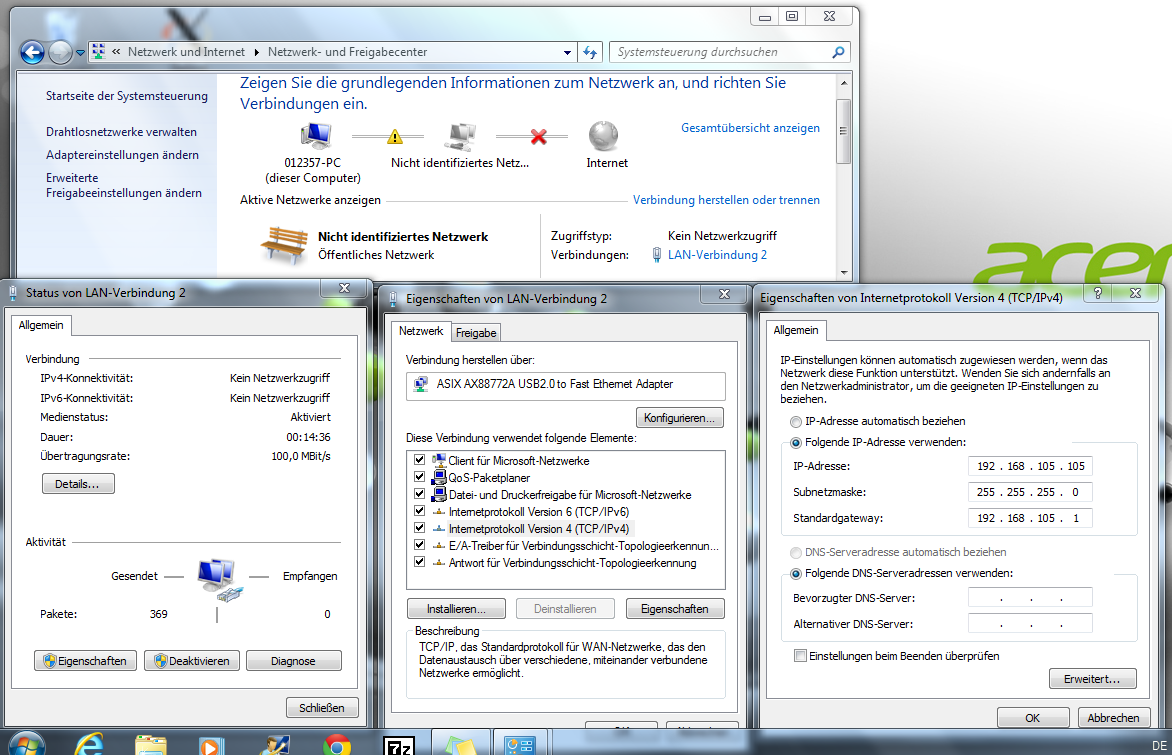Satellite CCRMA Windows
From CCRMA Wiki
Connect
This page explains how to connect to Satellite CCRMA from a Windows machine.
Windows 7
- First power up Satellite CCRMA, use an ethernet cable to connect Satellite CCRMA to your Windows machine, and make sure that the light on the ethernet interface on the windows machine turns on. (If the light does not turn on, then you will not be able to find the ethernet interface in the control panel to change its settings.)
- Go to Control Panel\Network and Internet\Network Connections (or Control Panel\Network and Internet\Network and Sharing Center), right-click on Local Area Network (or Local Area Connection) and go to Properties. Select Internet Protocol Version 4 (TCP/IPv4), and click on Properties. There, manually configure:
IP Address: 192.168.105.105
Subnet Mask: 255.255.255.0
Standard gateway: 192.168.105.1
Leave the remaining items as they are.
- Download XMING and install it. Then start the Xming program from the Start Menu--it is in a folder called Xming. (I believe that it is not necessary to start the XLaunch program -- hopefully someone can confirm this at the next workshop.)
- Then download Putty. It will stay in your Downloads folder unless you put it somewhere else, such as the Desktop.
- Go to the Connection | SSH | X11 panel and check "Enable X11 forwarding"
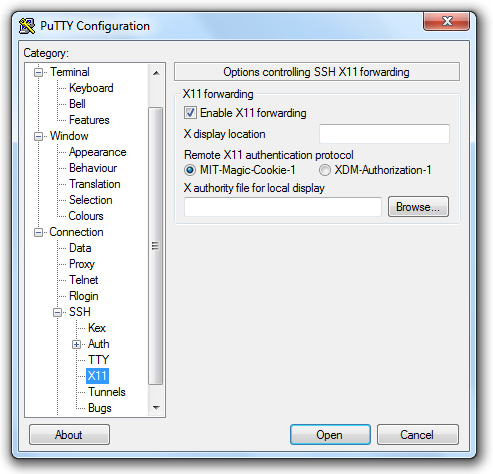
- Go to the Connection | SSH | Tunnels panel and check "Local ports accept connections from other hosts
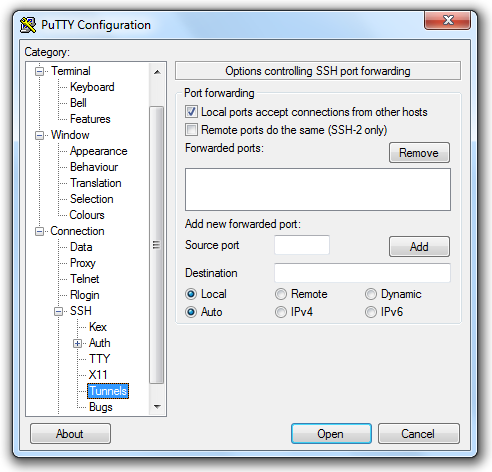
- Select "Default Settings" and then click the "Save" button so that it is saved as a default session.
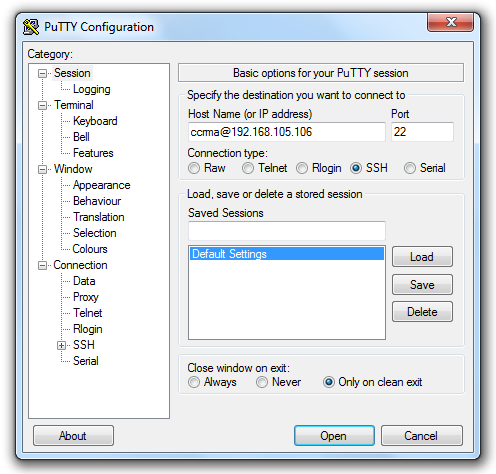
- Finally click on the "Open" button to open the connection.
- The password is temppwd
- Since a default pd patch started on boot, you can stop it by typing stop-default
- Then run the command
pd &
and make sure that pd can successfully forward its Window to your laptop.
- Go to the Connection | SSH | X11 panel and check "Enable X11 forwarding"
Windows Troubleshooting
- If when you run pd &, pd is unable to forward a window to your laptop, then you should first run pkill pd to quit pd. Then, make sure that you followed all of the steps above. If that still doesn't work, then try running the following command remotely on Satellite CCRMA before running pd &:
export DISPLAY=192.168.105.105:0 - If you are still having difficulty, please ask the teaching staff for help.
- Maybe also try looking at this link.
Experts Only: Alternate Approach
- If you are an expert and you prefer to use cygwin instead (which can take hours to install!), then follow these instructions:
- X Windows is included in the current Cygwin/X distribution. (Cygwin/X installer can be downloaded from [1].) Choose only the required packages from Cygwin are openssh and xinit.