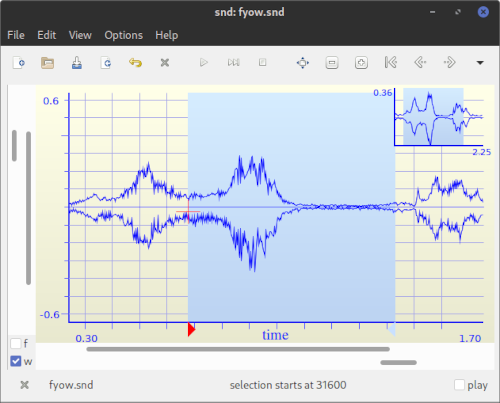Editing soundfiles with SND
Sound editing on Snd is powerful but not as easy as with other
simpler editors. Good advice is learning emacs like keyboard
combinations (see below), and then try them on a SND window. To make
things easier start with a short (3 secs) mono (one - channel)
soundfile.
[c-x means control-x or the keyboard combination <ctrl>-<x> ]
[m-x means meta-x and at CCRMA is the keyboard combination <esc>-<x>]
Above Snd's main edit window. Cursor can be moved either by
clicking or with computer keyboard shortcut (aka keybindings). Regions
can also be selected to edit or process either by dragging the mouse
or by keybindings.
Now, if you have a soundfile in the active window try the following
combinations and watch the cursor in the displayed soundfile active
window. If you don't have a soundfile you can use the open
command in the file pull-down menu of SND.
| c-a : |
move cursor to window start |
| c-e : |
move cursor to window end |
| c-v : |
move cursor to mid-window |
| c-l : |
position window so cursor is in the middle |
| c-f : |
move cursor ahead one sample |
| c-b : |
move cursor back one sample |
| c-q : |
play current channel starting at cursor |
| c-t : |
stop playing |
| c-<space bar> : |
start selection definition |
| c-m : |
place (or remove) mark at cursor location |
| c-j : |
goto mark |
| c-w : |
delete (cut) current region |
| M-w : |
(copy) current region |
| c-y : |
paste in last deleted region |
| c-_ : |
undo |
| c-x c-s : |
save your current edition |
| C-x C-o : |
show control panel |
| C-x C-c : |
hide control panel |
|
TIP: To play a sound file from a place other than the beginning:
- Activate sync or sync/unite modes in the lower right check-boxes
- Create a synchronize marker by:
c-s-M (control-shift capital)
|
|
You should you get markers for all the channels.
- To play from that location just click on the triangle in any of the
markers.
- Playback should start.
- You can also move this markers and even 'rock the reels' by dragging
the mouse.
A more complex but very useful combination for doing zero padding to
your soundfile (i.e. adding silence) might be:
The real number in this case 0.5, means that you will
insert 0.5 seconds of silence after your cursor position. Of
course you can use whatever value (in seconds) you might want.
Try to move forward or backward using the following combinations:
c-a ;;; move cursor to the beginning
c-u 0.4 c-f ;;; move cursor forward 0.4 seconds
c-e ;;; move cursor to the end
c-u 1.12 c-b ;;; nove cursor backwards 1.12 seconds
c-[Space] ;;; start selection definition
c-e ;;; a selection of 1.12 seconds
|
|
If,
is followed by a float number , the actual count is that number
multiplied by the current sampling rate.
Note: These combinations and more can be viewed on the online Help
menu at the overview command at the right side of the SND active
window.
© Copyright 2001-2022 CCRMA, Stanford University. All rights reserved.
Created and Mantained by Juan Reyes