Assignment JUCE: Welcome to the JUCE World
Due: Start of Week 2
Deliverables: None
In this assignment, we welcome you to the world of JUCE.
-
Goals
- Install JUCE
- Build and Run a JUCE Standalone Plugin
- Load the Audio Plugin into your Digital Audio Workstation (DAW)
-
Prerequisites
You will need:
- Git installed on your computer
- An IDE for C++ development, such as
- MacOS: Xcode
- Linux, MacOS, or Windows (use CMake or export Makefiles from Projucer): CLion
- Windows or MacOS: Visual Studio Code ("VS Code") (See Exporter Notes below.)
- Windows: Visual Studio
- Linux: Makefiles (not an IDE, but still used)
- A Digital
Audio Workstation (DAW) program installed on your computer supporting at least one plugin format
supported by JUCE (VST, AU, AUv3, AAX, lv2), such as
- MacOS: Logic Pro
- Windows or MacOS: Ableton Live
- Linux, MacOS, or Windows:
- Many more! Web Search (or ChatGPT prompt): Best DAWs for Mac, Linux, or Windows
The instructor (JOS) is most comfortable with MacOS and Xcode, but also experienced with Linux and Makefiles, and having some CMake and CLion experience. - Installing JUCE
cdto wherever you like to collectgitrepos and say
You should now have a newgit clone https://github.com/juce-framework/JUCE.gitJUCEsubdirectory.
IfJUCEis not in your home directory, please make a symlink to it there:
With this symlink, you will not need to modify JUCE module paths when they come up in the 320c starter code.ln -s /path/to/JUCE ~/JUCE
Another reason is that you can easily switch among JUCE versions by changing the link. -
Build Projucer
The Projucer is a convenient application that allows you to create and manage JUCE projects in conjuction with your preferred IDE, such as Xcode on the Mac.
Most people start out with the Projucer and graduate later to CMake (which is well supported by JUCE).Following
~/JUCE/README.md, the Projucer can be built as follows:
The app can then be found ascd ~/JUCE cmake . -B cmake-build -DJUCE_BUILD_EXAMPLES=ON -DJUCE_BUILD_EXTRAS=ON cmake --build cmake-build --target Projucer~/JUCE/cmake-build/extras/Projucer/Projucer_artefacts/Projucer.appon the Mac, and on Linux, there is no.appextension, as it's a plain executable file in that case.Alternatively to using CMake, find the IDE project file you need in
~/JUCE/extras/Projucer/Builds/. These IDE projects were generated by Projucer itself. You should see subdirectories for MacOSX, VisualStudio2017* (Windows), and LinuxMakefile.cdto the folder for your operating system, open the IDE project file in your C++ IDE, and do a build. For Mac OS using Xcode, e.g., the app is created as~/JUCE/extras/Projucer/Builds/MacOSX/build/Debug/Projucer.app.However you build the Projucer, it is convenient to link to it as
~/JUCE/Projucer.appand launch it via the link, such as in a shell alias. A symbolic link ("symlink") can be created at the command line like this:
and it works as desired when the JUCE symlink changes. A shell alias for launching Projucer from the command line on a Mac, using the shellln -s ~/JUCE/.../Projucer.app ~/JUCE/Projucer.appcshor the like can be defined like this (normally in your~/.cshrcor~/.tcshrcfile):
Then, typingalias opj open -a '~/JUCE/Projucer.app \!:*'opjat the shell command line opens the desired Projucer. That way, if you switch to using another JUCE distribution by modifying the~/JUCEsymlink, the associated Projucer version will be switched along with it.As discussed in the 320C starter-code README.md, Projucer project files (extension
.jucer) will contain paths to modules provided by the JUCE distribution (and next week the PGM distribution). As described there, the starter code will have.jucerfiles that expect JUCE and PGM modules under~/JUCEand~/PGM, respectively. -
Test Projucer
As a test of Projucer and your
~/JUCEsymlink, let's see if Projucer can regenerate its own IDE project files:-
Launch the Projucer you just built
- Choose the best exporter for you and export the project. This will replace
the IDE project file originally found in
~/JUCE/extras/Projucer/Builds/.
(Note that for Linux Makefile, you must go to the Projucer menu and select File / Save Project, which saves out all IDE project files.) - Rebuild and launch Projucer as in your IDE
As another symlink test and code cleaning:
Edit ~/JUCE/extras/Projucer/Projucer.jucerand change../../modulesto~/JUCE/moduleseverywhere it occurs- When you bring Projucer to the foreground, it will notice that its
.jucerfile has been changed externally. Confirm that you accept. - Export, build, and run Projucer again. If it fails to find modules, fix your symlink.
Launch Projucer and create a new Basic Plug-In project. Give your project a fun name like HW0HelloWorld.

Note that Path to Modules is set
to ~/JUCE/modules already by default. If
your ~/JUCE symlink is in place, you shouldn't
encounter any errors regarding your JUCE modules now. However, for
the foleys_gui_magic module (also in the JUCE module
format, but distributed separately, as we'll encounter next week),
it is nice to add ~/PGM/modules to your User
Modules path, by selecting the menu item Projucer /
Global Paths ..., and setting User Modules as
shown below:

(If you later need more modules, such as your own modules [highly
recommended for all finished and reusable code], you can
set User Modules to ~/modules and
populate ~/modules with symlinks
to foleys_gui_magic and any other modules you ever use.)
Selected exporter is what you really want. This should
generate your IDE-format project files and launch your IDE. Set the
active IDE scheme to build a Standalone Plugin and hit
(Build and) Run in your IDE. This should automatically launch a
standalone version of the demo "Hello World" plugin:

Standalone Plugins are great for debugging and testing, but the whole
point of a plug-in is that it plugs into other applications
such as your favorite DAW. Change your active IDE scheme to be
either VST3 (for most DAWs) or AU (for Apple
DAWs such as Logic Pro). After building, launch your DAW and you
should be able to load your "Hello World" plugin inside your DAW.
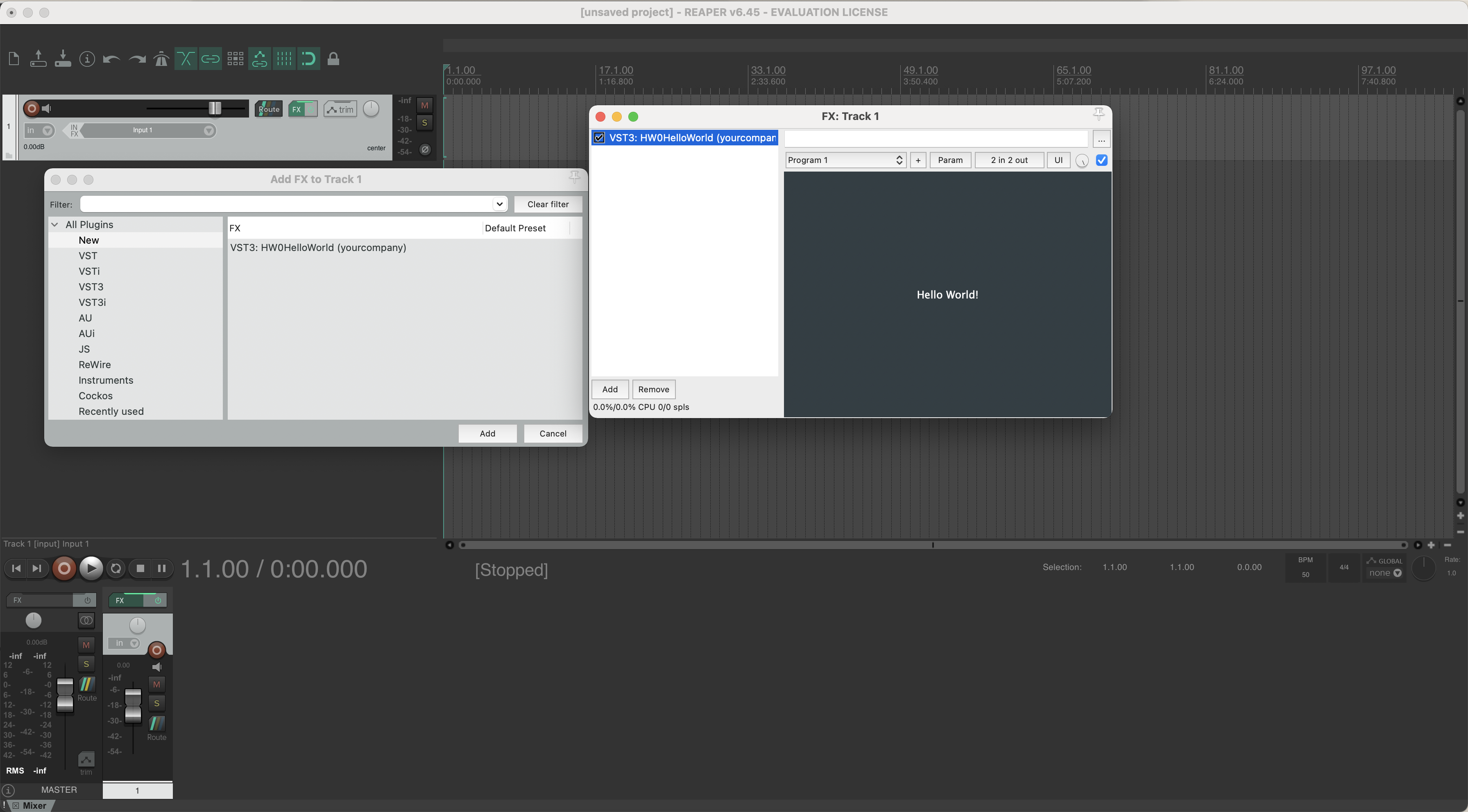
The JUCE platform is great for allowing you to build applications for
many different platforms.
Right now your plugin doesn't do much,
but we'll soon change that!
Exporter Notes
Visual Studio Code ("VS Code") is a cross-platform IDE written in Electron that is quite different from the Visual Studio IDE app which runs only on Windows and Mac. VS Code therefore does not open any of the "Visual Studio 20xx" exports generated by Projucer. However, there are many paths to VS Code from Projucer. Here are two:
- Export "Linux Makefile" and open the Makefile in VS Code, which will prompt you to install the "VS Code Makefile Tools" extension, which provides "IntelliSense configurations to the VS Code C/C++ Extension for Makefile projects" and "convenient commands to build, debug, and run your targets".
- Create CMake build support for your project, working from either the exported Makefile or from any IDE project file (they are all readable text files, usually XML). Start with Eyal Amir's JUCE CMake Repo Prototype and incorporate the Projucer output there.
Handy References
- Recommended JUCE Tutorials
- C++ reference websites:
- JUCE modules reference
- CMake is more powerful than Projucer when many projects share common configuration, for example. (Projucer is more quick and convenient for isolated native JUCE projects). CMake is supported by many IDEs that Projucer does not support. Here are some links on CMake:
- Basic UNIX and terms you should know:
Appendix: What is a "Module" Exactly?
The word module is at least quadruply overloaded in Music 320c:- The JUCE
module format uses what is sometimes called
the unity
build style (not related to
the Unity game development
platform).
A module in this context is many related C++ utilities combined into one rather large compilable unit (.cpp file and associated .h file).
All modules are compiled and added to a shared code library for your project in your IDE. This speeds development because you normally compile only new code, and link that with the library of modules created by your IDE.
Even when developing modules, only the module that changes needs to be compiled. We will say "JUCE-format modules" for clarity when needed. - In the Doxygen documentation for JUCE modules, each subdirectory is referred to as a module, e.g., see the juce_core JUCE module. It would be nice if we could configure Doxygen to say "subgroup" or "subdirectory" here instead of "module".
- There are also git submodules, which are unrelated except of course that JUCE-format modules [more often module collections such as the JUCE Distribution] may be distributed in git submodules.
- We often speak of Faust DSP modules, which are block
diagrams specified in the Faust language.
Each Faust compilation creates a singleprocessfunction that defines the block diagram and compiles to a single C++ class.
Instances of that class may be called DSP modules in your C++ program. - Let's face it: The term "module" is highly modular. In any tree structure, for example, the nodes can be thought of as modules, or submodules, etc. We can always prepend enough adjectives to make it clear what we're talking about.