Linux
- Launch qjackctl from Applications > Sound & Video > QjackCtl.
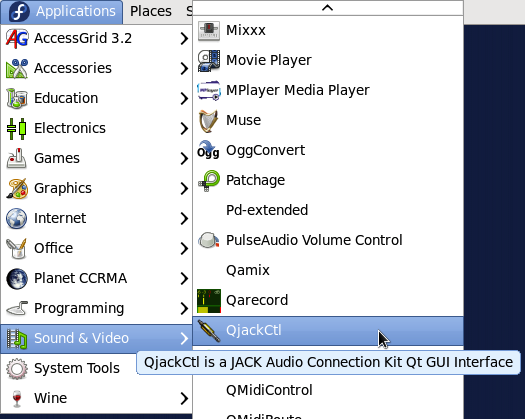
- Click Setup before you start the audio server. Otherwise, you might not be able to sound at all. Check if your audio interface setting is "hw:0" and your sample rate is "48000."

- Click Start button on the qjackctl window. You should see "Started" message on the qjackctl window.

- Launch your miniAudicle and start the virtual machine. (This is required in order to see the output of miniAudicle in Jack's connection window.) Then click Connect button to check the status. You should see all the output of miniAudicle is connected to the playback port under the "System", which is the audio interface physically connected to the linux box.

- You are ready to launch Audacity. Go to Applications > Sound & Video > Audacity

- Before you do anything, you need to change the setting to make it work with Jack audio server. Go to Edit > Preferences... Alternatively, you can open up the setting window by pressing Ctrl+P.
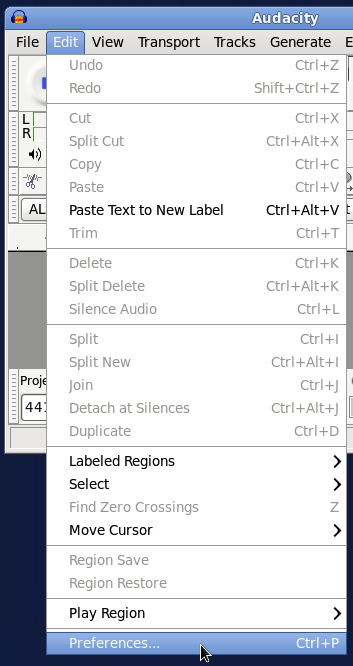
- In Preferences window, change your Devices setting as shown below.

- Then change your Quality setting as shown below. It is good to know that your sample rate setting should be consistent system-wide.

- You need to activate Audacity to see input/output ports in Jack's connection window by pressing Record button. You should see the first two output of miniAudicle is connected to two "PortAudio" input. (PortAudio is a generic name of audio driver for applications. In this case, we can guess it is Audacity, because it is created after miniAudicle.)

If you add a shred of simple sine wave to miniAucidle's virtual machine, you should see the input volume meter in Audacity moves. Otherwise, you have to check all the steps you went through.
OSX
- Download and install Audacity. (or you can use your favorite recording software instead.)
- Go to the URL below and download Jack2 for OSX. If you're not sure about your platform, go ahead download the 32-bit version. You might have to restart your Mac after installing it.
- Launch Applications > Jack > JackPilot (equivalent to qjackctl in Linux)

- If this is the first time you launch Jack server, you will see the setting panel. Set parameters as shown below. Then Start your Jack server and click Routing button.
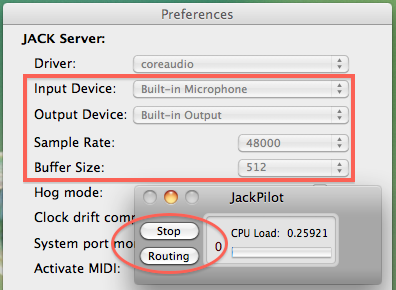
- Launch miniAudicle and change the setting in Preferences…. Basically you want to set the audio input/output to Grame: Jack Router and the sample rate to 48000.

- Start the virtual machine and add a simple shred (eg. a sine wave). Check if you can see the input and output ports on the connection manager in Jack. You should see the ports with red color. Otherwise, click miniAudicle in Send Ports and double-click system in Receive Ports. This will connect the output of miniAudicle to DAC and make the text color as red.

This picture shows miniAudicle's stereo out (out1/out2) is connected to System playback (DAC). If you select any of items in this window, it will show the ports that is connected to the one you selected as red color. If you want to make a connection between them, click the source and double-click the destination. - Launch Audacity and go to Preferences… under Application menu. Change the settings as shown below. You want to change the audio device to Jack server and the sampling rate to 48000Hz. You might have to change the project sample rate in the editor window as well.



- Press Record button in Audacity. The output ports will appear in Jack connection manager. Then click miniAudicle in Send Ports, and double-click Audacity in Receive Ports in order to send the sound from miniAudicle to Audacity. At this point, you should see the waveform being recorded. The input meter should be moving as well.

Windows
Coming Soon!