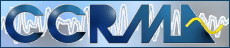
MIDI Studio User's Guide
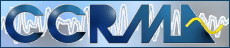
The MIDI Studio is based on Opcode's OMS system, which combines software and hardware into an integrated environment. The Opcode Studio 5 MIDI interface allows MIDI devices to be recognized by software including sequencer (Studio Vision Pro) and editor/librarian (Galaxy Plus). Each MIDI device is assigned a port number on the interface, making it accessible by name from the sequencer and librarian program. The Studio 5 allows programmable MIDI connections between devices without computer intervention as well as connecting everything to the Mac. In order to understand and use the MIDI Studio, it is necessary to learn the Opcode MIDI environment.
The Opcode MIDI System integrates the MIDI software and hardware environment. The OMS Setup program determines the studio device MIDI connections via a document called Current Studio Setup. This document should never be altered by users. If it is changed, the MIDI connections will not work properly. Individual MIDI connections are called patches and are stored in the patch documents. Each patch connects certain configurations of devices; for example, KX-88 controller plays Wavestation AD and Proteus. Patches for common studio configurations are already programmed. Existing patches should not be altered by users, however new patches may be created. The OMS environment is intended to be consistent for all Opcode programs, however software from other vendors (Finale, for example) cannot always work with the OMS environment. This requires an option for non-Opcode programs: the Patchbay program allows MIDI connections to be made for such programs. If you are unsure of the OMS system, please seek assistance from staff before attempting to alter any of the OMS setup parameters.
The MIDI part of the studio is organized around a PowerMac 8600 computer and an Opcode Studio 5 MIDI interface/MIDI patcher. There is a Yamaha KX-88 weighted-key controller and lots of synthesizers and sound modules. Via the Studio 5, the controller can be connected to any of the synthesizers and modules with or without the computer. The port numbers should not be confused with MIDI channels: they are device connection numbers unrelated to MIDI.
| Port | Device |
| 1 | Yamaha KX-88 controller |
| 2 | Yamaha SY-99 synthesizer |
| 3 | Yamaha VL-1 synthesizer |
| 4 | Korg A-1 effects |
| 5 | Korg X3R synthesizer module |
| 6 | Korg Wavestation A/D synthesizer module |
| 7 | E-Mu ESI-32 sampler |
| 8 | Yamaha TX-802 synthesizer module |
| 9 | E-Mu Proteus/2 synthesizer module |
| 10 | Kurzweil K2000RS synthesizer module |
| 11 | currently unused |
| 12 | currently unused |
| 13 | currently unused |
| 14 | Yamaha Disklavier piano |
| 15 | Korg Wavedrum |
Users are NOT allowed to change the MIDI Studio Setup document. These assignments should never be changed: if you need help seek assistance from staff. When these definitions are changed, everyone using the studio will be affected. The Disklavier and Wavedrum are not permanently connected to the Studio 5 and must be patched on the front panel with MIDI cables. If you want to connect a piece of equipment not usually present in the MIDI Studio, use port 15.
Patches on the Studio 5 control the MIDI connection between the controller and sound modules. Understand that patches control MIDI routing when the Macintosh is not in use: they are not necessary to use MIDI instruments with Studio Vision Pro. Although users may create their own patch documents, be sure to restore the default MIDI Studio patch if you change the patch document! A list of the current available patch(es) is available here:
| Patch | Connection |
| 1 | KX-88 plays everything |
All device audio outputs are connected to the Mackie 24-8 mixer. The way to hear things is to use the patch that plays everything and turn on only the desired device(s) on the mixer.
The MIDI Studio audio system includes a Mackie 24-8 analog mixer, Tascam DA-38, Panasonic SV-3700 DAT recorder, Denon DN-600F CD player, and ProTools with 888 I/O. The synthesizers are connected to the first 16 line inputs and the ProTools/888 is connected to the remaining 8 line inputs (17-24*). The Tascam DA-38 is connected to tape inputs 17-24. The 8 bus outputs are connected both to the DA-38 inputs and the 8 analog inputs of the ProTools 888 interface*. The DAT machine analog input is connected to the main mix output and the analog output of the DAT is connected to the 2-Track selector switch on the I/O box just below the 888 interface in the rack. The CD player analog output is also routed to the selector switch. The analog device output chosen by the switch on the I/O box feeds the Mackie 2-Track input (in the monitor section above the meter LEDs) for monitoring. The Macintosh audio output is normally routed (in software via DAE & Sound Manager) through ProTools outputs 1-2 and the PC sound card is connected to the external input monitor. No patchbay is necessary. Analog connections not yet implemented from the mixer to ProTools can be made through the DA-38: mixer analog bus outs may be routed through the DA-38 inputs via the IF-AE8 interface into ProTools.
* Only outputs 1-4 are currently connected.
Digital I/O provides for inputs to the Mac via ProTools 888 interface for stereo and multitrack digital signals. The digital input to the DAT is connected via S/PDIF from the 888. The stereo digital output from the DAT and CD player are routed through a selection switch (DAT/CD) to the 888 interface in S/PDIF format. Digital multitrack inputs/outputs are routed via Tascam IF-88AE interface to the 888 AES/EBU inputs/outputs. Selection of stereo or multitrack digital inputs is made by choosing either S/PDIF mode for stereo or AES/EBU for multitrack in the application you are using. To record digitally from the DA-38 into ProTools, you need to set the IF-AE8 interface box so it provides clock from the DA-38 and ProTools hardware setup should be set to digital sync and AES/EBU mode. The IF-AE8 should be set to TDIF clock and digital out should be set to TDIF.
The main software in the MIDI Studio includes Studio Vision Pro for MIDI sequencing and simple digital audio recording, MAX/MSP for MIDI and sound manipulation, ProTools for audio multitrack recording and mixing, and BIAS PEAK for stereo recording and editing. CD-Rs are written with Adaptec Jam (audio) and Toast (CD-ROM and audio) on the PlexWriter 8/20 CD-R which is capable of 8x audio writing and 6x CD-ROM writing.
ProTools is pretty straightforward as it is described in the manuals. PEAK uses the ProTools hardware in a non-standard way and needs a little explanation. Since there are no Digidesign drivers for the d24 ProTools card on the PCI bus, PEAK uses the Digidesign hardware via the DAE instead of through the Apple Sound Manager. Therefore, PEAK must be set to use the DAE instead of the other audio I/O options. This means that stereo sound files are recorded like ProTools, as two mono files. PEAK then imports them automatically and converts to Sound Designer or AIFF stereo soundfiles. IMPORTANT: if you use PEAK for recording, you must be sure the program is set to use disks PT 1 or PT 2 for recording and NOT the system disk cmn6. If you record to cmn6 you will not be able to save the soundfile. Check "Record Settings..." in the Audio menu and be sure it is not set to record on cmn6.
Please note that the MIDI Studio ProTools setup is less powerful than the Studio E system, due to the expansion chassis full of DSP cards in Studio E. For complicated mixes using lots of effects, you should work in Studio E.

| ©1996-9 CCRMA, Stanford University. All Rights Reserved. Created and mantained by Jay Kadis, jay@ccrma.stanford.edu
|