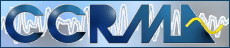
Introduction to ccrma and clm
 Lecture Slides
Lecture Slides
A series of gif images of the lecture slides... (only accesible from within Stanford University)
 Topics
Topics
 Linux...
Linux...
 The Window Manager...
The Window Manager...
 Tkdesk...
Tkdesk...
 Snd...
Snd...
 Netscape...
Netscape...
 Pine...
Pine...
 The on-line clm distribution (source code, examples and so on...
The on-line clm distribution (source code, examples and so on...
 The on-line "CLM Manual".
The on-line "CLM Manual".
 The on-line "snd Manual".
The on-line "snd Manual".
 Check out the "CCRMA User's Guide" which highlights the available facilities and how to best use them.
Check out the "CCRMA User's Guide" which highlights the available facilities and how to best use them.
 Emacs resources:
Emacs resources:
- Emacs cheat sheet
- the most commonly used commands
- References materials
- getting started, reference card, the complete manual in html and more...
- XEmacs Home Page
- the official home of the xemacs editor...
Assignment
Get a CCRMA account (if you don't already have one), login into a linux workstation and create some sound using clm. Learn the basic commands of the xemacs editor and the compilation sequence in lisp so that you are comfortable with the whole process.
In more detail:
- login into a linux machine.
- try out some programs (you can start them from the "START" menu in the taskbar or by typing the command name into the unix command line).
- "netscape4 &" to start netscape (you'll need it to browse through the course web page and the clm and snd manuals)
- "pine" if you want to read email
- "xemacs &" to start the xemacs editor
- once you have xemacs running start a common lisp process by typing "ctrl-x" "l". Check out the cheat sheet for the most frequently used xemacs commands. You can also access most of the commands from the xemacs menus but it is a slower alternative.
- evaluate some simple lisp expression to check that lisp is working (for example type "(+ 1 2 3)" and then press "enter", lisp should respond by printing a "6" and then a new prompt... if it answers "7" or "45" or "2.1" you're in big trouble :-)
- create a file in your home directory named "simp.ins" (to create an empty file type "ctrl-x" "ctrl-f" and then enter the name of the new file) and paste in the example instrument code. The source code for "simp.ins" is included in text form in the lecture slides web page, highlight it with the mouse to copy it to the buffer, then move to the xemacs window and paste it in... on three button mice the center button pastes, on two button mice you'll need to press both buttons at the same time to paste (of course you cannot press both buttons at exactly the same time... what I do is to "arpegiate" the double press starting with the left button). Of course you have to save the file so that it goes to disk. To do that type "ctrl-x" "ctrl-s".
- compile and load the instrument (type ":cl simp.ins" in the lisp interpreter window). An instrument must be compiled. You cannot just type or paste the instrument source code directly into the lisp interpreter.
- use "with-sound" to make it _do_ something (see the examples in the lecture slides).
- go to a unix terminal and start "snd" (the sound editor) by typing "snd &" and open "/zap/test.snd", the soundfile you just generated
- move around in the editor and explore the soundfile
- if you managed to get through to here you're fine :-)
Read the Simp Dissection Tutorial and dive into an anatomically correct view of the entrails of our basic example clm instrument. This is just a start and quite dense reading but worth it (I hope). It will introduce a lot of lisp concepts you'll find useful in understanding, modifying and creating clm instruments.
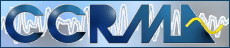
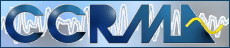
 Lecture Slides
Lecture Slides Topics
Topics Linux...
Linux... The Window Manager...
The Window Manager... Tkdesk...
Tkdesk... Snd...
Snd... Netscape...
Netscape... Pine...
Pine... The on-line clm distribution (source code, examples and so on...
The on-line clm distribution (source code, examples and so on... The on-line "CLM Manual".
The on-line "CLM Manual". The on-line "snd Manual".
The on-line "snd Manual". Check out the "CCRMA User's Guide" which highlights the available facilities and how to best use them.
Check out the "CCRMA User's Guide" which highlights the available facilities and how to best use them. Emacs resources:
Emacs resources: